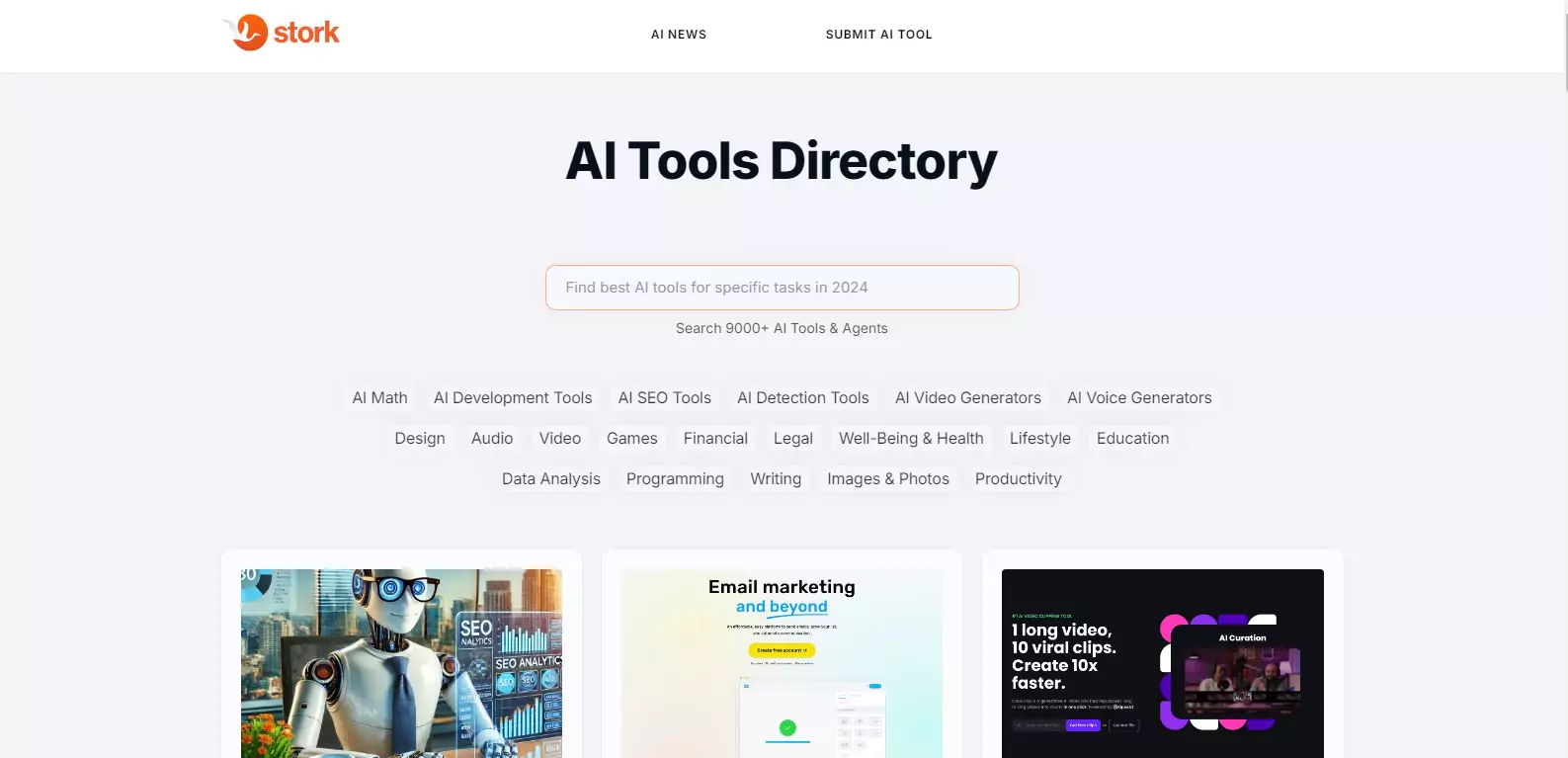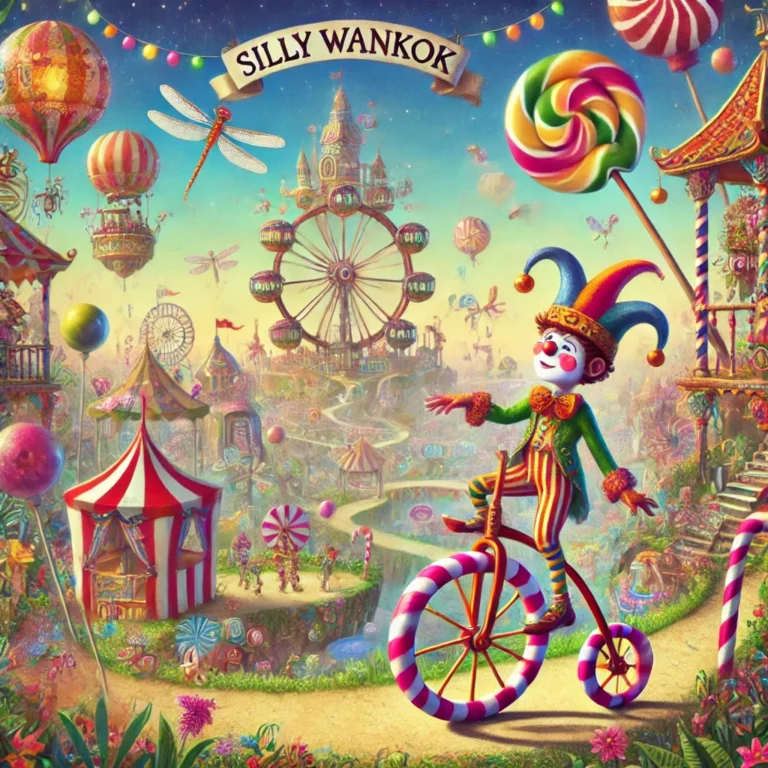How to Access Stork.ai Communications App
How to access Stork.ai communications app: Stork.ai boosts team collaboration with voice/video messaging, real-time transcription, and smart tools.
What Is Stork.ai Communications App?
Stork.ai is an AI-powered communications platform that enhances productivity by combining real-time and asynchronous collaboration tools. Its primary focus is to provide users with seamless communication options, such as:
- Voice and video messaging
- Live transcription and meeting recording
- Team collaboration tools
- AI-driven analytics
Unlike traditional communication apps, Stork.ai emphasizes flexibility, allowing teams to communicate effectively regardless of their time zones.
Why Choose Stork.ai Communications App?
Stork.ai is perfect for businesses, remote teams, and hybrid workers who want to:
- Improve communication efficiency.
- Save time with asynchronous tools.
- Keep a record of conversations for future reference.
- Enhance team collaboration using AI-powered insights.
Relevant Link: Learn more about Stork.ai features
Step-by-Step Guide to Accessing Stork.ai Communications App
1. Visit the Stork.ai Website
To get started, head over to the official Stork.ai website. From here, you can learn more about the app’s features, pricing, and compatibility with your devices.
2. Sign Up for an Account
If you’re new to Stork.ai, you’ll need to create an account. Follow these steps:
- Click on the Sign Up button on the homepage.
- Enter your email address and choose a strong password.
- Verify your email address through the confirmation link sent to your inbox.
- Complete your profile by adding basic details like your name and company name (if applicable).
Pro Tip: Use a business email for team collaboration features.
3. Choose a Plan
Stork.ai offers different plans tailored to various needs:
- Free Plan: Basic features with limited storage.
- Premium Plan: Advanced features such as unlimited storage, AI analytics, and integrations.
Compare the plans to determine which one suits your requirements.
Relevant Link: Explore Stork.ai pricing
4. Download the App
Stork.ai is available on multiple platforms, ensuring you can stay connected wherever you are.
- For Desktop:
Download the app for Windows or macOS from the Stork.ai website. - For Mobile:
Download the app from the Apple App Store or Google Play Store.
5. Log In to the App
Once downloaded, open the app and log in using your credentials. After logging in, you’ll see an intuitive dashboard with all the features at your fingertips.
Exploring Key Features of Stork.ai Communications App
1. Voice and Video Messaging
One of the standout features of Stork.ai is its asynchronous communication. You can record voice and video messages to share updates, ideas, or feedback with your team.
How to Use:
- Click on the Record button.
- Choose between voice or video.
- Record your message and send it instantly.
2. Meeting Transcription and Recordings
Stork.ai automatically transcribes meetings and records them for future reference. This is particularly useful for team members who may have missed the live discussion.
How to Access Transcriptions:
- Go to the Meetings tab.
- Select the meeting you want to review.
- Click on the transcription or recording to play it.
3. Team Collaboration Tools
Stork.ai makes teamwork seamless by offering shared spaces where teams can collaborate on projects, share files, and track progress.
Tips for Using Stork.ai Communications App Effectively
1. Integrate with Other Tools
Stork.ai supports integrations with popular productivity tools like Slack, Google Workspace, and Microsoft Teams. These integrations allow you to centralize your work and streamline communication.
How to Integrate:
- Navigate to the Settings tab.
- Select Integrations and follow the prompts to connect your preferred tools.
2. Customize Notifications
To avoid being overwhelmed by alerts, customize your notifications based on your preferences.
Steps:
- Go to Settings > Notifications.
- Enable or disable notifications for specific events, like new messages or meeting reminders.
3. Leverage AI Analytics
Use Stork.ai’s analytics to gain insights into team performance, communication trends, and engagement levels.
Troubleshooting Common Issues with Stork.ai Communications App
If you encounter any challenges while accessing Stork.ai, here are some quick fixes:
- Issue: Unable to log in.
- Fix: Reset your password by clicking on “Forgot Password” on the login page.
- Issue: App crashes frequently.
- Fix: Ensure you’re using the latest version of the app.
- Issue: Transcription errors.
- Fix: Check your microphone settings and ensure background noise is minimized.
Relevant Link: Stork.ai Support Center
Final Thoughts: How to Access Stork.ai Communications App
Stork.ai is a revolutionary communications app that makes collaboration easier and more efficient. By following this guide, you can access the app effortlessly and unlock its full potential for personal and professional use. Whether you’re a solo entrepreneur or part of a large team, Stork.ai has the tools to elevate your communication game.Ready to get started? Sign up for Stork.ai today.