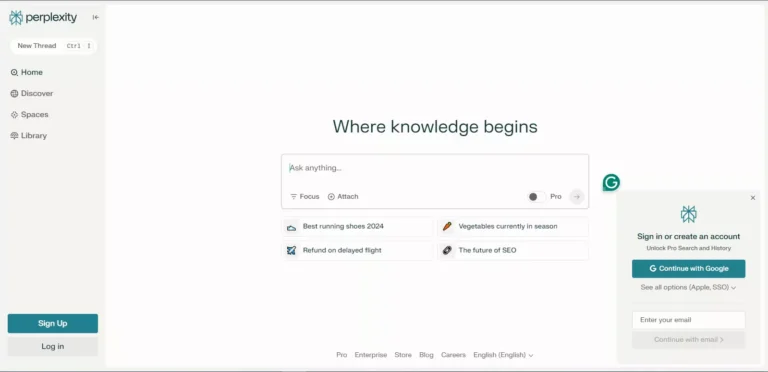CRS125-24G-1S Downgrade: A Comprehensive Guide
Introduction
The MikroTik CRS125-24G-1S downgrade is a versatile and popular switch/router widely used for its robust performance and flexibility in networking.
However, there may be situations where users need to downgrade the firmware on this device, whether due to compatibility issues, performance concerns, or bugs introduced in the latest updates.
This guide provides an in-depth explanation of the downgrade process, addressing key concerns such as preparation, risks, and step-by-step instructions to ensure a smooth experience.
Why Downgrade the CRS125-24G-1S?
Before diving into the downgrade process, it’s crucial to understand the reasons why downgrading might be necessary:
Compatibility Issues
Some updates may introduce features or changes that are incompatible with older systems or connected devices, causing disruptions.
Performance Decline
Users might notice a decrease in performance or stability after upgrading to a newer firmware version.
Unwanted Features
New firmware often includes features that may not align with a user’s specific requirements, leading to a preference for older, simpler firmware versions.
Buggy Updates
Occasionally, new firmware releases contain bugs that affect functionality. Downgrading to a stable version can restore reliability.
Risks of Downgrading Firmware
While downgrading can solve certain issues, it is not without risks. Here are the potential downsides:
- Loss of Features
Older firmware versions may lack newer features or security patches, leaving the device vulnerable to threats. - Configuration Reset
Downgrading may result in the loss of existing configurations, requiring reconfiguration of the device. - Bricking the Device
If the downgrade process is interrupted or improperly executed, it could render the device inoperable.
Understanding these risks is vital before proceeding with the downgrade.
Preparation Before Downgrading
To ensure a safe and successful downgrade, thorough preparation is necessary. Follow these steps:
Back Up the Current Configuration
Use the MikroTik WinBox or WebFig interface to create a backup of your current configuration. This backup can be restored later to avoid manual reconfiguration.Steps to Back Up:
- Log in to your device using WinBox.
- Go to the Files section.
- Click on Backup and save the file to your local machine.
Download the Required Firmware
Visit the official MikroTik website and locate the firmware version you wish to downgrade to. Ensure it is compatible with the CRS125-24G-1S model.Tip: Always verify the firmware version’s compatibility to prevent errors during installation.
Ensure a Stable Power Supply
Power interruptions during the downgrade process can brick the device. Use a UPS or ensure the device is connected to a reliable power source.
Check Connectivity
Verify that your computer and the CRS125-24G-1S are properly connected via Ethernet for seamless communication.
Familiarize Yourself with Recovery Methods
In case of a failure, it’s essential to know how to recover the device. MikroTik’s Netinstall tool is commonly used for recovery.
Step-by-Step Downgrade Process
Once you’ve prepared, follow these steps to downgrade the firmware on your CRS125-24G-1S:
Access the Router
- Open WinBox on your computer.
- Log in to the router using the IP address, username, and password.
Upload the Firmware
- Download the desired firmware from MikroTik’s official website.
- Navigate to the Files section in WinBox.
- Drag and drop the firmware file into the Files window.
Verify the Firmware
- After uploading, confirm that the firmware file appears in the Files list.
- Double-check that it matches the version you intend to downgrade to.
Set the Firmware Version
- Go to System > RouterBOARD in the menu.
- Click Settings and select the firmware version you uploaded.
- Click OK to save the changes.
Reboot the Device
- Navigate to System > Reboot and restart the device.
- The CRS125-24G-1S will boot into the selected firmware version.
Verify the Downgrade
- Once the device restarts, log back in using WinBox.
- Navigate to System > Resources to confirm the firmware version.
Post-Downgrade Steps
After successfully downgrading, follow these steps to ensure optimal functionality:
Restore Configuration
If your configurations were reset during the downgrade, restore them from the backup file created earlier.How to Restore:
- Go to the Files section in WinBox.
- Upload the backup file.
- Navigate to System > Restore and select the backup file.
Test the Network
Test the device’s performance and ensure all connected systems are functioning as expected.
Monitor for Issues
Keep an eye on the device for a few days to ensure stability. If problems persist, consider consulting MikroTik’s support or community forums.
Troubleshooting Common Issues
If you encounter issues during or after the downgrade, here are some troubleshooting tips:
- Firmware File Not Recognized
- Ensure the file is compatible with the CRS125-24G-1S.
- Re-download the firmware from the official MikroTik website.
- Device Not Booting
- Use the Netinstall tool to recover the device. Follow MikroTik’s official recovery guide for detailed instructions.
- Lost Configuration
- Restore from the backup file or manually reconfigure the device.
Best Practices for Managing Firmware
To minimize the need for downgrades in the future, consider these best practices:
Research Before Updating
Before upgrading firmware, read release notes to understand changes and potential impacts on your setup.
Test on a Secondary Device
If possible, test new firmware versions on a secondary device before deploying them on critical systems.
Keep Regular Backups
Regularly back up your device’s configuration to quickly recover from unexpected issues.
Frequently Asked Questions
Can I downgrade directly to any version?
It depends on the version compatibility. Always check the release notes to ensure the desired firmware supports your device’s current setup.
Will downgrading affect my licenses?
No, the license remains unaffected during firmware downgrades.
How can I recover if the device is bricked?
Use MikroTik’s Netinstall tool to reinstall the firmware and recover the device.
Conclusion
Downgrading the CRS125-24G-1S firmware can be an effective solution for addressing compatibility, performance, or stability issues. However, it’s essential to approach the process carefully to avoid potential risks. By following the steps outlined in this guide and adhering to best practices, you can ensure a smooth and successful downgrade experience.